How to Config
New Project
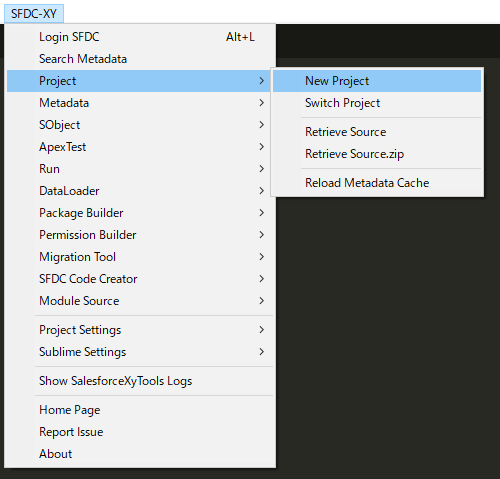

Config Project
Project Setting > Project Config Wizard
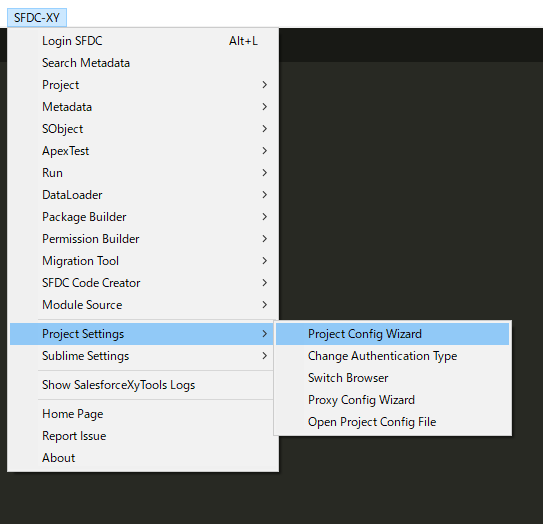
- Select Sandbox Or Product
- Input your username
- Input your password
- Input your security_token. If you haven't security_token, let it blank
- Select your API Version
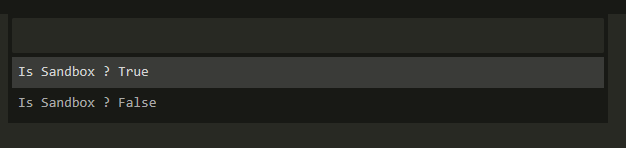
Proxy Config
Project Setting > Proxy Config Wizard
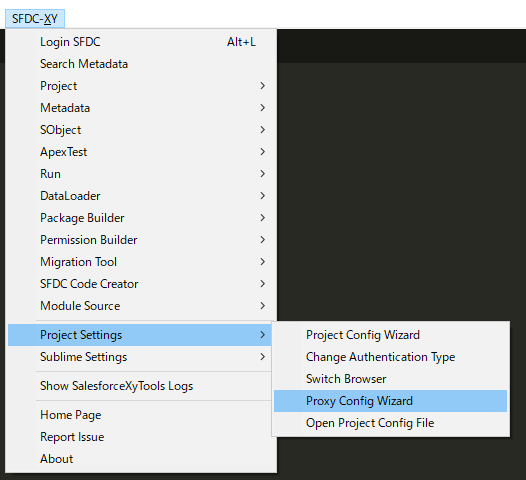
Start to develop sfdc
Login Test
SFDC > Login SFDC
Retrieve Metadata
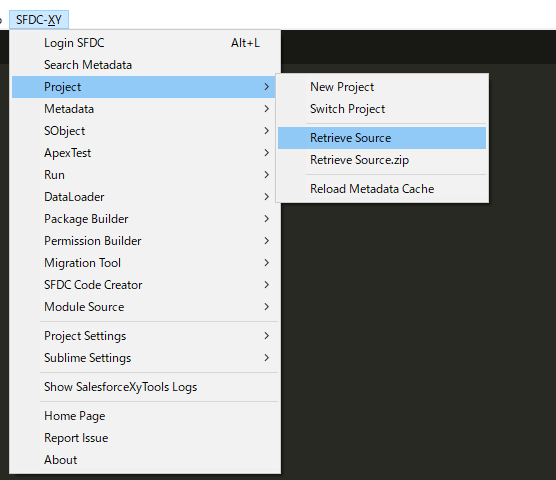
Select metadata to retrieve

And Click Start To Retrive
Modify the config file.
You also can modify the config file in /.xyconfig/xyconfig.json.
You can use Project Settings > Open Project Config File.
Each project has a config file.
{
"username": "input your username",
"password": "input your password",
"security_token": "",
"is_sandbox": true,
"api_version": 40.0,
"src_dir": "src",
"authentication": "password",
"jar_home": "C:\\Users\\exia\\salesforce-project\\jar",
"use_os_terminal": false,
"auto_save_to_server": false,
"app" : {
"winmerge": "C:\\Program Files (x86)\\WinMerge\\WinMergeU.exe",
"notepad": "C:\\Program Files (x86)\\Notepad++\\notepad++.exe {file_name}",
"Bash" : "cmd /k cd /d {file_dir}"
},
"default_browser": "chrome",
"browsers": {
"chrome": "C:\\Program Files (x86)\\Google\\Chrome\\Application\\chrome.exe",
"IE": "C:\\Program Files\\Internet Explorer\\iexplore.exe"
},
"debug_levels": {
"Apex_Code": "DEBUG",
"Callout": "INFO",
"Workflow": "INFO",
"Apex_Profiling": "INFO",
"Validation": "INFO",
"DB": "Info",
"System": "DEBUG"
},
"proxy": {
"use_proxy" : false,
"proxyhost" : "127.0.0.1",
"proxyport" : "8888",
"proxyuser" : "proxyuser",
"proxypassword" : "proxypassword"
}
}
Config your login Browser
Add your browsers setting as below.
You can use Project Settings > Switch Broswer to set your default browser.
// Add your browser which you like!
// examle:
// "firefox":"Path of firefox!",
"browsers":
{
"chrome": "C:\\Program Files\\Google\\Chrome\\Application\\chrome.exe",
"IE": "C:\\Program Files\\Internet Explorer\\iexplore.exe",
"Firefox": "C:\\Program Files\\Firefox.exe"
},
Use Oauth2 to access sfdc.
If you want to use oauth2 to access salesforce, please click
Project Settings > Change Authentication Type to set your authentication type.